Introduction
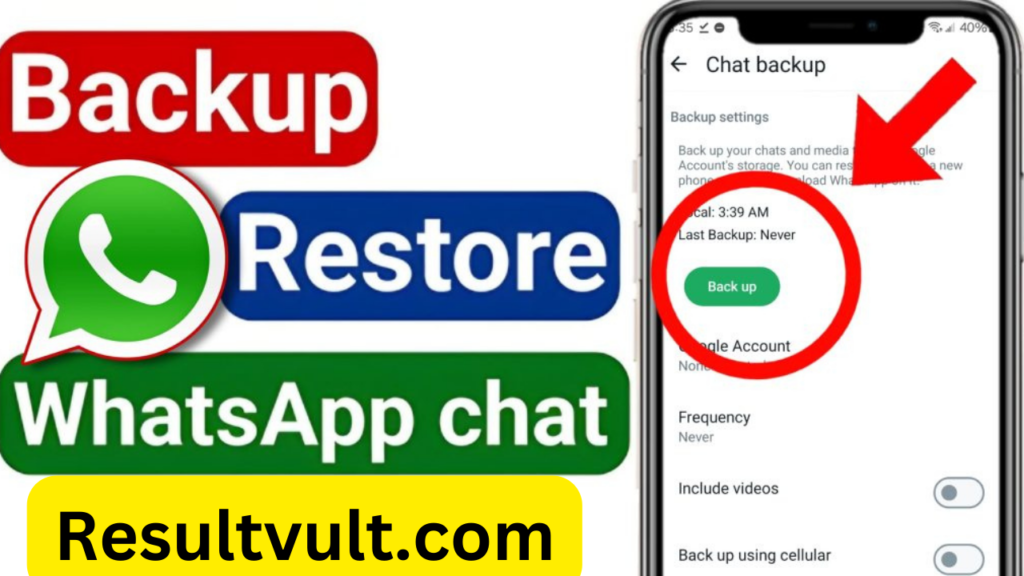
In the digital age, our smartphones have become repositories of our most important data—from personal messages and photos to work-related documents and crucial call logs. As such
ensuring that this data is backed up and can be restored when needed is critical. This comprehensive guide delves into the nuances of backing up and restoring WhatsApp chats SMS messages, and call logs in 2024.
Why Backup is Important
Data Loss Prevention
The most immediate reason for backing up your data is to prevent loss. Whether it’s due to accidental deletion, hardware failure, or software issues losing important chats messages, or call logs can be devastating. Regular backups ensure that even if something goes wrong, your data remains safe and retrievable.
Device Upgrades and Replacements
With the constant evolution of smartphone technology, many people upgrade their devices regularly. Having a reliable backup system allows for seamless transition from one device to another without losing any data.
Legal and Compliance Reasons
For professionals and businesses, maintaining a backup of communications can be a legal necessity. This is particularly true for sectors that require meticulous record-keeping, such as law finance and healthcare. Ensuring that you can restore these records when needed is crucial for compliance with various regulations.
Backup Methods for WhatsApp Chats
Google Drive Backup
For Android users Google Drive offers a seamless way to back up WhatsApp chats. This method ensures that all your messages photos and videos are stored securely in the cloud.
1. Setting Up Google Drive Backup
– Open WhatsApp and go to Settings.
– Navigate to Chats > Chat backup.
– Tap on Back up to Google Drive and choose the backup frequency.
2. Advantages of Google Drive Backup
– Automatic backups based on the chosen frequency.
– Easy restoration process when setting up WhatsApp on a new device.
– Secure storage with Google’s encryption.
iCloud Backup
For iPhone users, iCloud provides a straightforward solution for backing up WhatsApp chats.
1. Setting Up iCloud Backup
– Open WhatsApp and go to Settings.
– Navigate to Chats > Chat Backup.
– Tap Back Up Now to create an immediate backup, or enable Auto Backup for regular backups.
2. Advantages of iCloud Backup
– Integrated with iOS for seamless operation.
– Secure and encrypted storage.
– Supports automatic backups to keep data up-to-date.
Local Backup
WhatsApp also allows for local backups which are stored on the device’s internal storage or SD card.
1. Setting Up Local Backup
– Open WhatsApp and go to Settings.
– Navigate to Chats > Chat backup.
– Tap Back Up to create a local backup on your device.
2. Advantages of Local Backup
– Does not require an internet connection.
– Useful for manual transfers between devices.
Restoring WhatsApp Chats
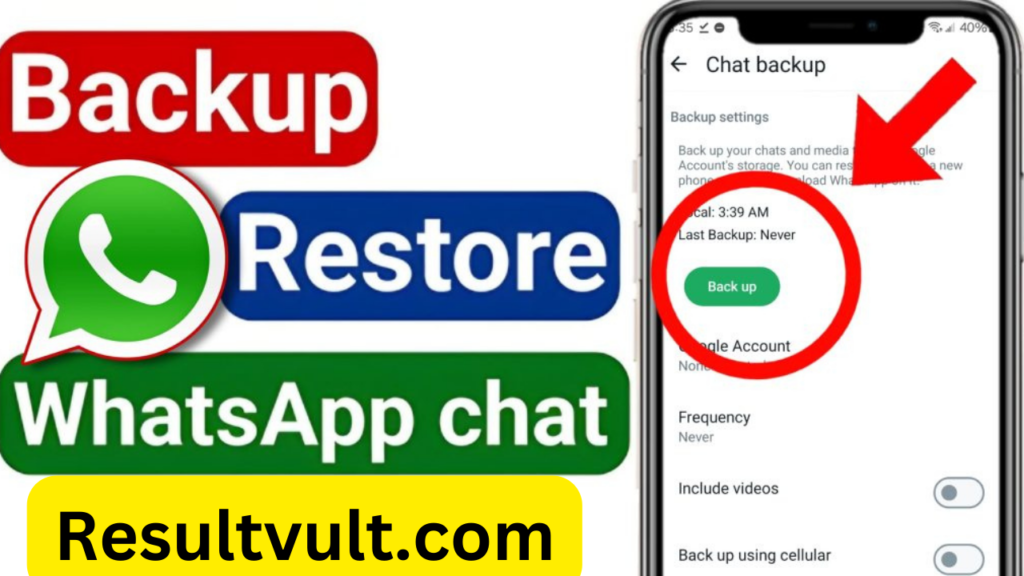
From Google Drive
Restoring from Google Drive is straightforward during the initial setup of WhatsApp on a new or reset device.
1. Restoring Process
– Install and open WhatsApp.
– Verify your phone number.
– When prompted, tap Restore to retrieve your chats and media from Google Drive.
– Wait for the process to complete, then tap Next to start using WhatsApp.
2. Troubleshooting Restoration Issues
– Ensure you are using the same phone number and Google account used for the backup.
From iCloud
Restoring from iCloud is similarly simple for iPhone users.
1. Restoring Process
– Install and open WhatsApp.
– Verify your phone number.
– Tap Restore Chat History to retrieve your data from iCloud.
– Wait for the process to complete, then tap Next.
2. Troubleshooting Restoration Issues
– Make sure you are signed in with the same Apple ID used for the backup.
– Ensure that iCloud Drive is enabled and there is enough storage space on your device.
From Local Backup
For those who use local backups, the process involves manual file management.
1. Restoring Process
– Copy the most recent backup file from your old device to the new one using a file manager.
– Install and open WhatsApp.
– Verify your phone number.
2. Troubleshooting Restoration Issues
– Ensure that the backup file is in the correct directory: /WhatsApp/Databases/.
– Verify that the backup file is not corrupted or incomplete.
Backup Methods for SMS
Android SMS Backup Methods
Several methods and tools can be used to back up SMS on Android devices.
1. Google Backup
– Open device settings and go to System > Backup.
– Ensure that Back up to Google Drive is turned on.
– Select the account to use for the backup and ensure SMS messages are included.
2. Third-Party Apps
restore: This app allows you to back up SMS messages to cloud storage services such as Google Drive or Dropbox.
– Super Backup & Restore: Another app that provides easy backup and restoration of SMS messages.
iPhone SMS Backup Methods
Backing up SMS on iPhone can be done through iCloud or iTunes.
1. iCloud Backup
– Open device settings and tap on your Apple ID at the top.
– Navigate to iCloud and ensure Messages is turned on.
2. iTunes Backup
– Open iTunes and select your device.
– Click Summary and select Back Up Now.
3. Third-Party Apps
– iMazing: This software allows for comprehensive backups of iPhone data, including SMS.
– PhoneView: Another tool for backing up and viewing SMS messages on a Mac.
Restoring SMS
On Android Devices
Restoring SMS on Android can be done using Google backup or third-party apps.
1. Google Backup Restoration
– During device setup, sign in with the Google account used for the backup.
– Follow the on-screen instructions to restore your data, including SMS messages.
2. Using Third-Party Apps
– SMS Backup & Restore: Open the app and select Restore. Choose the backup file and follow the prompts to complete the restoration.
– Super Backup & Restore: Similar process as SMS Backup & Restore. Open the app, select Restore, and follow the prompts.
On iPhone Devices
Restoring SMS on an iPhone can be done through iCloud or iTunes.
1. iCloud Restoration
– During device setup, sign in with your Apple ID and choose to restore from an iCloud backup.
– Select the relevant backup and wait for the process to complete.
2. iTunes Restoration
– Open iTunes and select your device.
– Click Summary and select Restore Backup. Choose the relevant backup and follow the prompts.
Call Logs Backup Methods
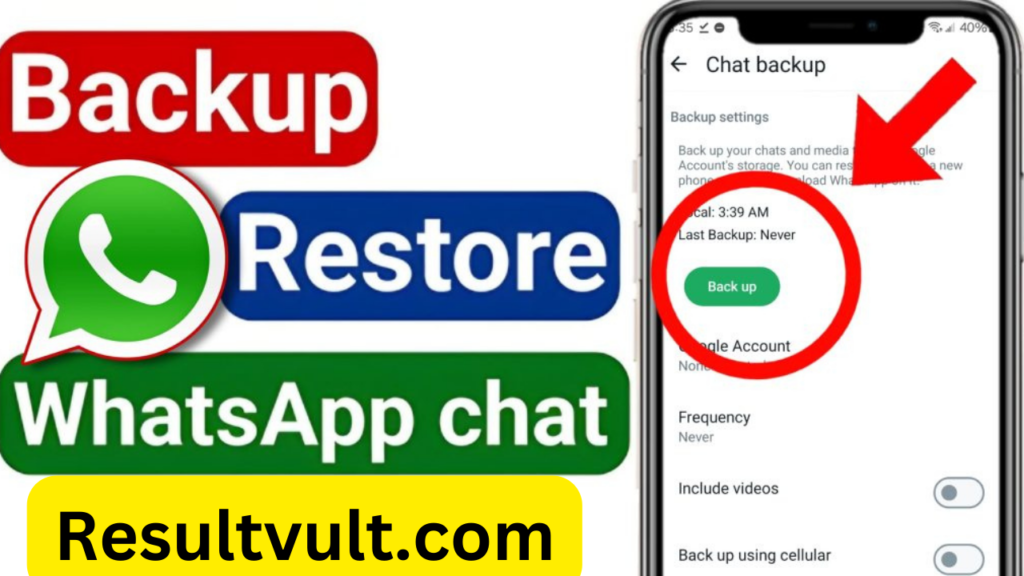
Android Call Logs Backup
Backing up call logs on Android can be done using built-in features or third-party apps.
1. Google Backup
– Ensure that call logs are included in your Google backup settings (System > Backup).
2. Third-Party Apps
– Call Logs Backup & Restore: This app allows you to back up and restore call logs to cloud storage or local storage.
iPhone Call Logs Backup
Backing up call logs on iPhone is typically included in the overall device backup.
1. iCloud Backup
– Open device settings and tap on your Apple ID
– Navigate to iCloud and ensure that Call History is turned on.
2. iTunes Backup
– Open iTunes and select your device.
– Click Summary and select Back Up Now.
3. Third-Party Apps
– iMazing: This software can back up call logs along with other data.
– PhoneView: Allows for viewing and backing up call logs on a Mac.
Restoring Call Logs
On Android Devices
Restoring call logs on Android can be done using Google backup or third-party apps.
1. Google Backup Restoration
– During device setup, sign in with the Google account used for the backup.
– Follow the on-screen instructions to restore your data, including call logs.
2. Using Third-Party Apps
– Call Logs Backup & Restore: Open the app and select Restore. Choose the backup file and follow the prompts to complete the restoration.
On iPhone Devices
Restoring call logs on an iPhone can be done through iCloud or iTunes.
1. iCloud Restoration
– During device setup, sign in with your Apple ID and choose to restore from an iCloud backup.
– Select the relevant backup and wait for the process to complete.
2. iTunes Restoration
– Open iTunes and select your device.
– Click Summary and select Restore Backup. Choose the relevant backup and follow the prompts.
Best Practices for Backup
Regular Backup Schedule
To ensure that your data is always up-to-date establish a regular backup schedule. This could be daily weekly or monthly depending on your needs.
Secure Storage Solutions
Use secure storage solutions such as Google Drive, iCloud or encrypted external drives to store your backups. Ensure that these accounts are protected with strong passwords and, if possible two actor authentication.
Verifying Backups
Regularly verify your backups to ensure they are complete and not corrupted for more information read the blog Test restoring a small amount of data to confirm that the process works smoothly.
Troubleshooting Backup and Restore Issues
Common Problems and Solutions
– Backup Not Completing: Ensure you have a stable internet connection and sufficient storage space.
– Restore Failing: Verify that you are using the correct account and that the backup file is not corrupted.
– Data Missing: Check that the backup settings include all the data you want to back up.
How to Contact Support
If you encounter issues that you cannot resolve contact the support teams for Google Apple or the specific third-party app you are using. Provide detailed information about the problem to get the most effective assistance.
Future Trends in Backup and Restore Technologies
Cloud-Based Solutions
The future of backup and restore technologies is increasingly cloud-based. This offers greater flexibility, accessibility, and security for users.
AI and Machine Learning in Data Management
AI and machine learning are set to revolutionize data management by offering predictive analytics and automated solutions for data backup and restoration. This will make the processes more efficient and reliable.
IF YOU WANT TO LEARN ABOUT JOBS AND EDUCATION
Punjab Highway Patrol PHP Written Test Result 2024 | Announced
Conclusion
Backing up and restoring your WhatsApp chats, SMS messages, and call logs is essential in today’s digital age. By understanding and utilizing the various methods and tools available, you can ensure that your data is always safe and accessible. This guide provides the foundational knowledge and best practices to help you manage your backups effectively in 2024.
DOWNLOAD APP
References
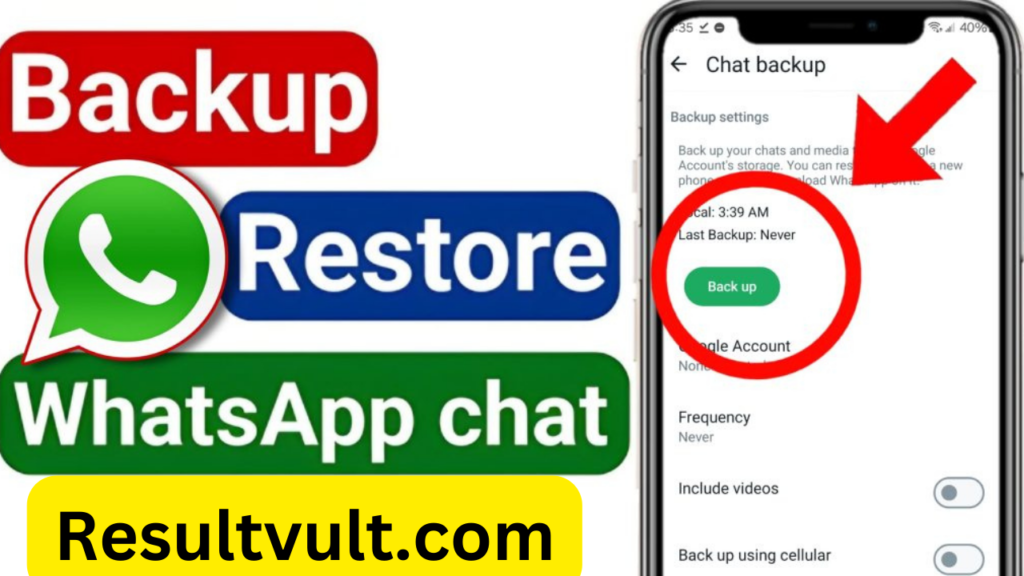
1. WhatsApp FAQ: [Backup and Restore]
2. Google Support: [Back Up Your Data]
3. Apple Support: [How to Back Up Your iPhone, iPad, and iPod Touch]
4. SMS Backup & Restore: [User Guide]
5. iMazing: [Backup and Restore Guide]
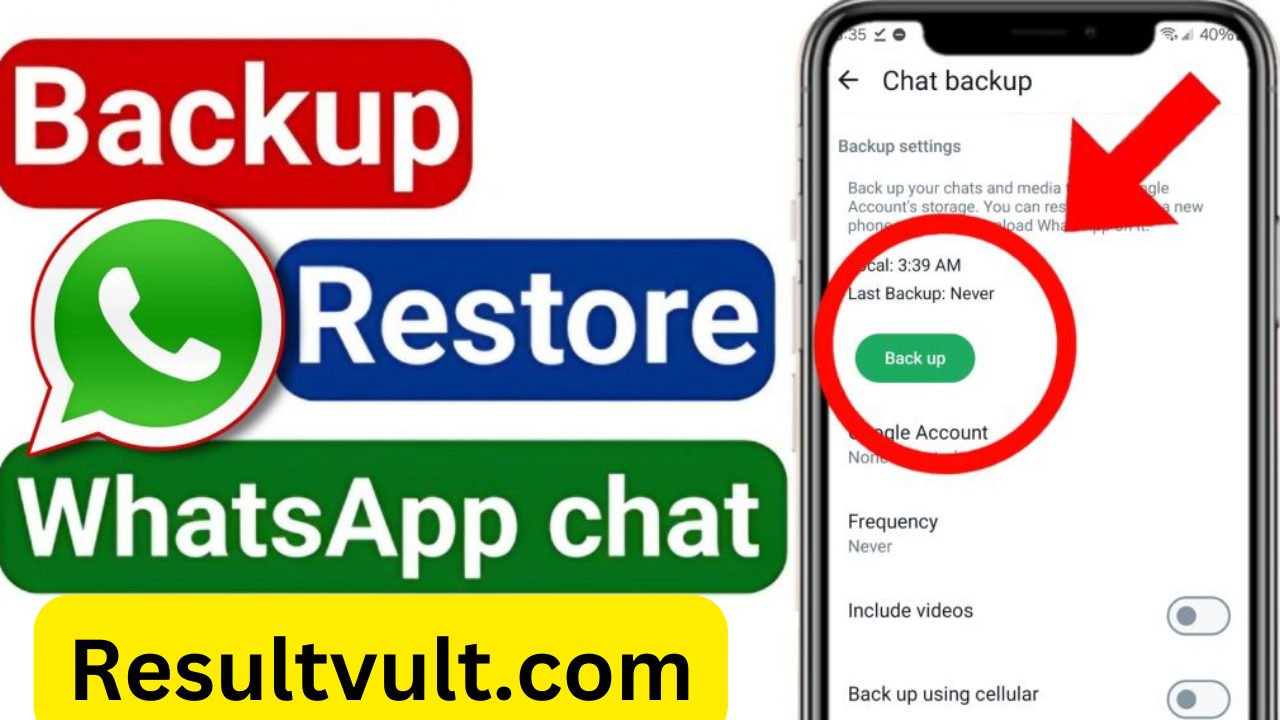


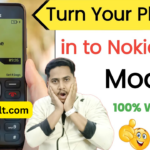
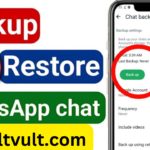


whatsApp chat team please cardu
Wthsap
Hello
Hhh
Hlo sir
Plzzz Mera what’s app ka 2020 sa la kar 2023 take data shaye ha Plzzz
WhatsApp Messenger
Chal cheek
I know
Aa
Hii sir
मैं जानना चाहते हैं
Mujhy 2022 sy ly ky 2024 tak ka detaa chahye
Mujhe date 2022 ka data chahiye
Mudassar
Mudassar+92 346 7487443
+92 346 7487443
Chat
Hii
Patel gaurav
Backup chat history 9369395527